Upgrading to Actian DataConnect Version 9 to Version 11: A Better Journey
Actian Corporation
March 15, 2018
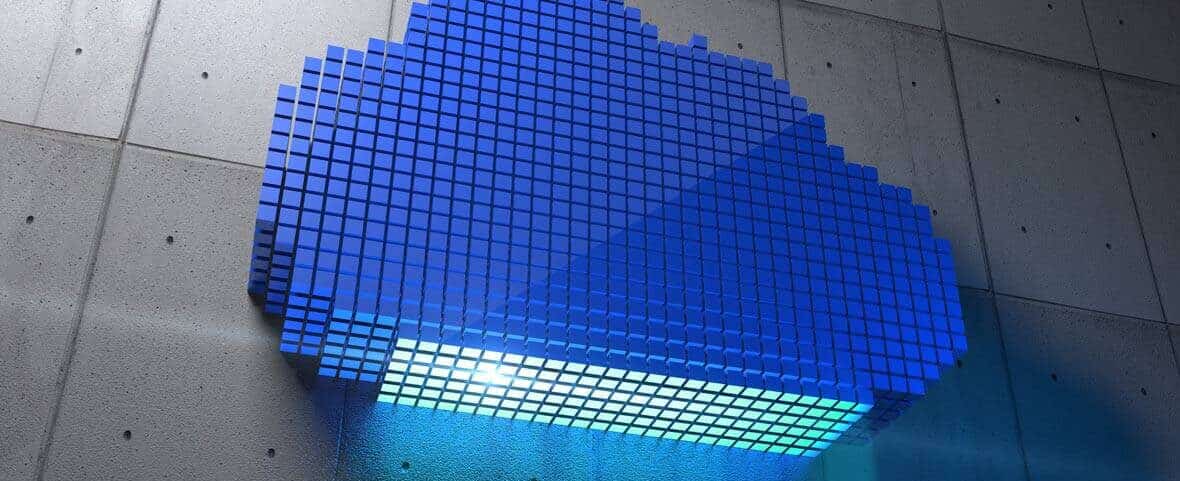
About a year ago I wrote an article discussing upgrading from Actian DataConnect Version 9 to Version 10 (Actian DataConnect – The Conversion from v9 to v10 does not have to be scary!!) That article used the v9 or v10 Process object to use a script step to do the magic, with code that could be used to accomplish this.
Well, now we have the exciting new Actian DataConnect Version 11. What will you need to know about upgrading, especially if you’re still using Version 9? How easy is it?
The first thing I did was look around within the tool. It looks good, and somewhat intuitive, especially for previous v9 users. The next thing I wanted to check out was the import tool. I noticed immediately that the file menu had an Import option:
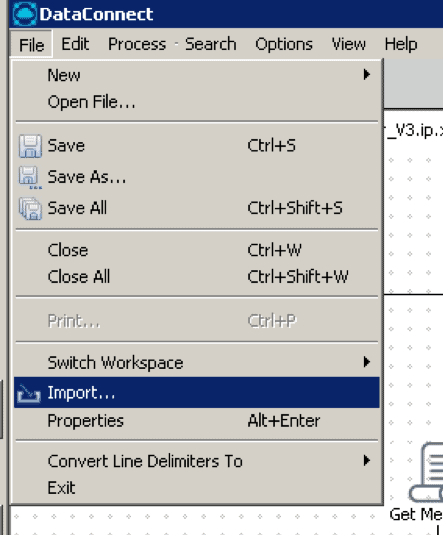
It opens a wizard, where I choose to Import a Version 9 Workspace:
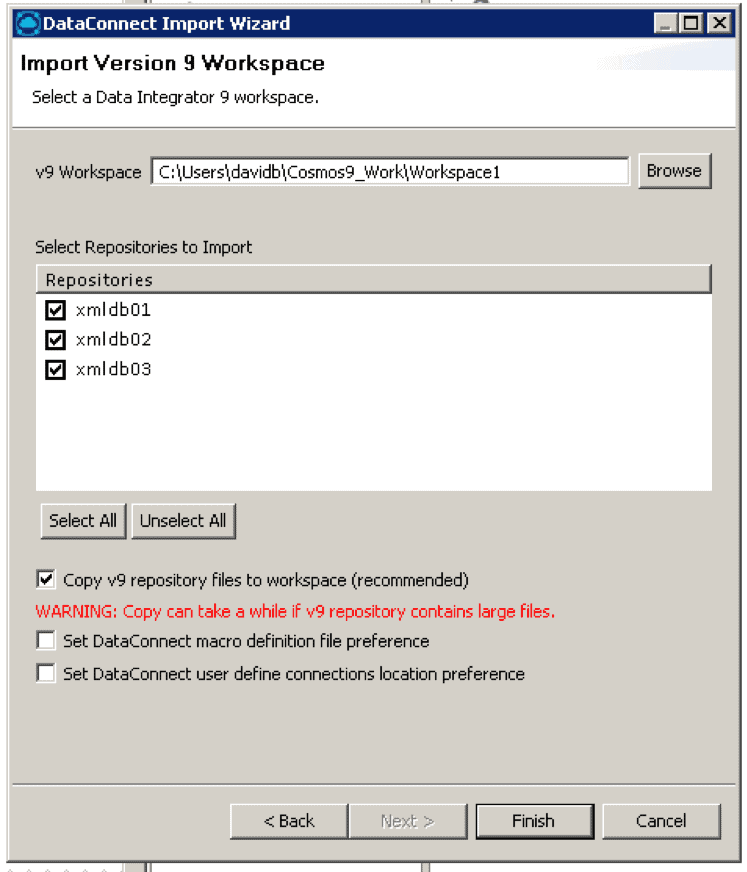
Press Finish and it does the process to migrate. Now open the DataConnect v11 workspace and choose what you want:
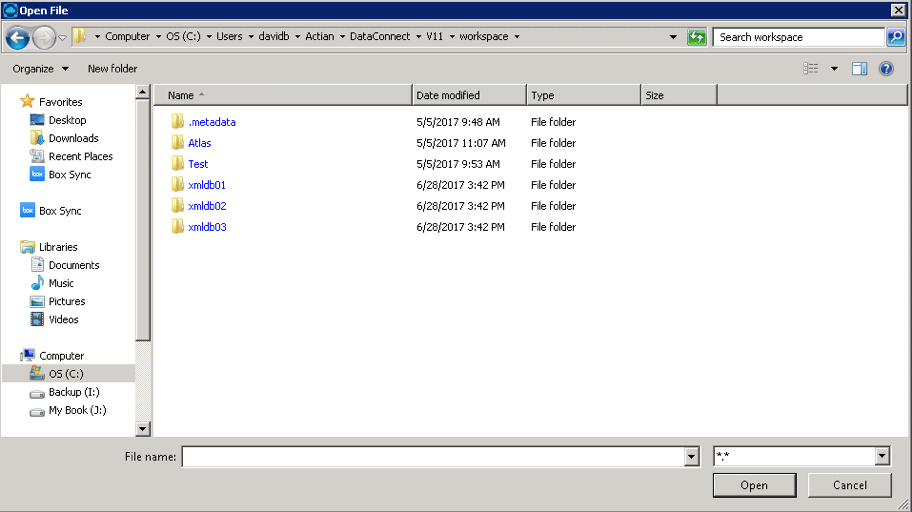
Here’s what I chose:
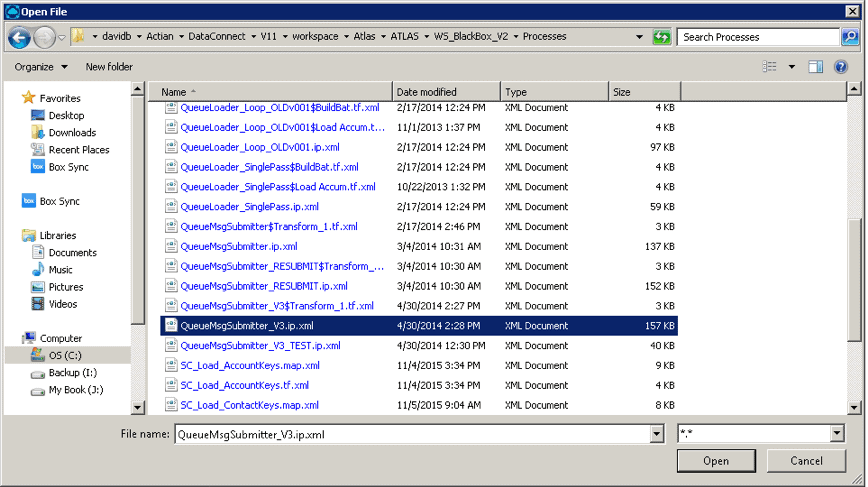
And it opened this:
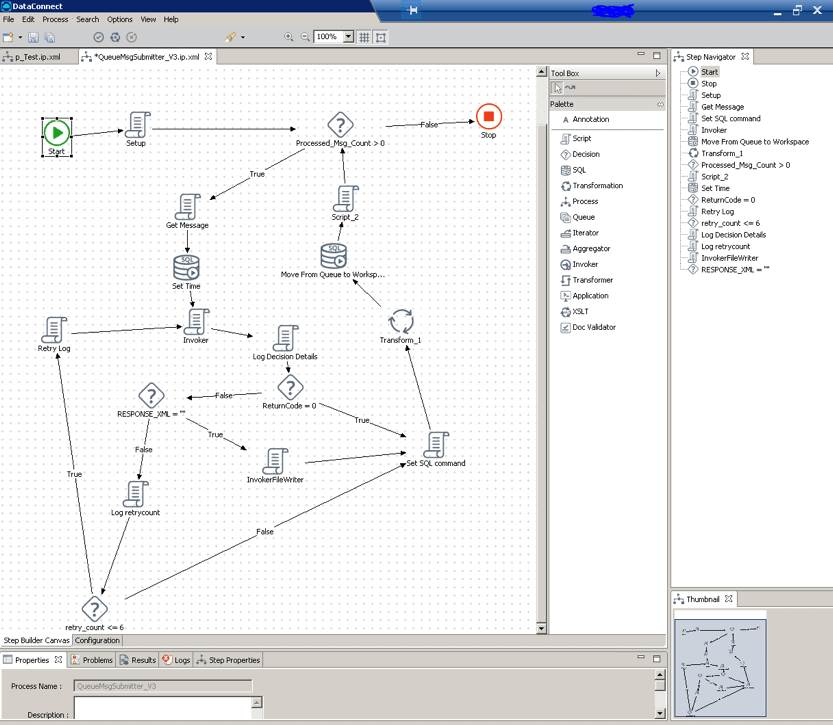
This was the original:
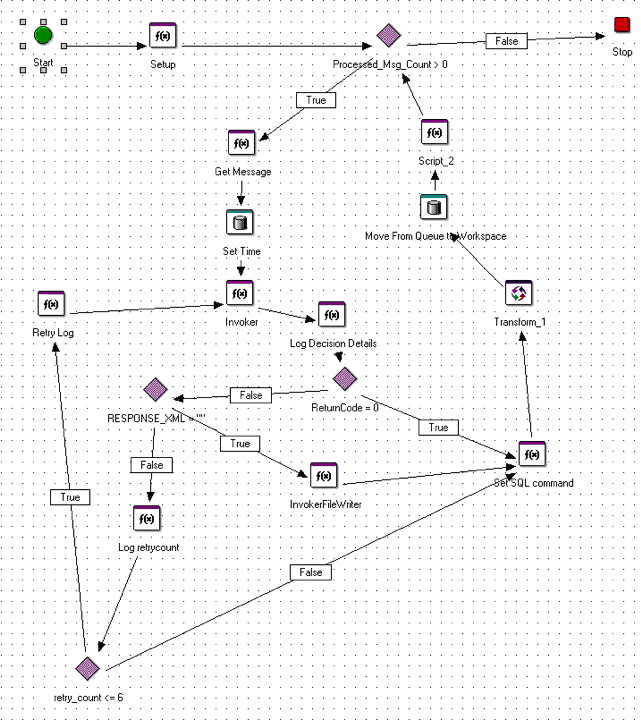
And that’s the simple migration process from DataConnect v9 to v11. A much better customer experience than before. Enjoy!
You can read more about DataConnect, Actian’s hybrid data integration solution, here and if you have any questions feel free to ask the DataConnect Community right here.
Subscribe to the Actian Blog
Subscribe to Actian’s blog to get data insights delivered right to you.
- Stay in the know – Get the latest in data analytics pushed directly to your inbox
- Never miss a post – You’ll receive automatic email updates to let you know when new posts are live
- It’s all up to you – Change your delivery preferences to suit your needs